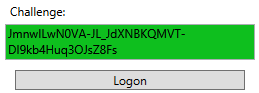Test Tools
The Rapid.Authentication SDK includes some test tools to assist with the development of your RapID QR enabled website.
CollectRapidCertificate
This command line tool allows you to collect a RapID certificate on your PC as a PFX file secured with a password that you provide.
> CollectRapidCertificate.exe collect --help
CollectRapidCertificate 1.0.1.0
Copyright © 2016
-r, --requestId Required. RequestId of the certificate to
collect.
-p, --password Required. The password of the PFX to be created
-f, --fileName Required. The file name of the PFX to be created
-i, --ignore-server-cert (Default: False) Ignore server's TLS cert (useful
for untrusted server certs).
You can use this either with the test certificates provided, or use your own web server registration code to request a credential from the RapID Service.
Note: Using the test certificates will not increment your license usage count, however using your own web server registration code will increment your license usage count and will thus incur charges.
By running this command line tool and supplying a valid request ID, you can create a PFX containing an end-user certificate just as would be deployed to your end-users' mobile devices using the Client SDK.
> CollectRapidCertificate.exe collect -i -r "TEST_xxxxxxxx-xxxx-xxxx-xxxx-xxxxxxxxxxxx" -p "MySecretPassword123" -f "C:\Temp\TestCertificateRequestValid1.pfx"
New Certificate:
Issuer: CN=_Your Company Name_
Subject: CN=TestCertificateRequestValid1
Not before: 14/11/2016 11:54:34
Not after: 16/12/2017 11:54:39
Created C:\Temp\TestCertificateRequestValid1.pfx
OK
Note: Although an end user credential is licensed for one year, the certificate itself is valid for a further 31 day grace period. When the mobile SDK detects that the license has expired, i.e. the certificate life is 31 days or less, it will automatically attempt to renew the credential. Should the renewal not be successful - e.g. because no licenses are available - the existing certificate will still allow your end-user to access your service.
RapID Logon
This tool presents a dialog through which you can 'virtually' scan a barcode and POST an authentication request to your web server's URL with a RapID certificate that you collected using the CollectRapidCertificate tool. During development, the login URL might well reference localhost (e.g. https://localhost:44302/rapid/authenticate).
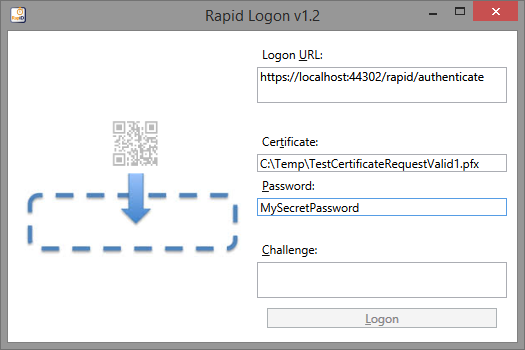
You can then drag and drop a QR code from your RapID QR logon web page onto the dialog, which will extract the challenge code from the QR code ready for the authentication to be completed by pressing the Logon button:
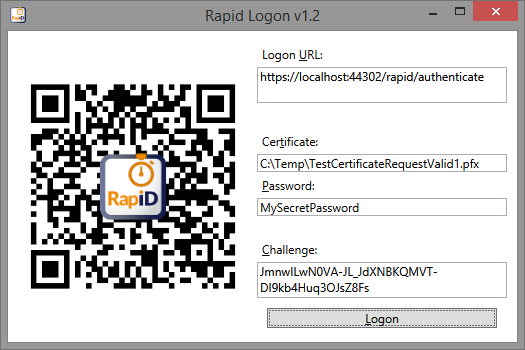
If the logon is successful, the challenge code shows up with a green background: